
Use the "brain" icon in the left menu to open the knowledge base.
In your Explorer, you can quickly and easily build a folder structure for your documents, files, and websites. This content is then used by your AI Agents and AI Copilot as a knowledge base.
With the blue button, you can add various elements:
- Folders
- Files
- Websites
- Text files
The maximum number of elements is 3000 within the entire knowledge base per organization. This includes files, text files, and individual URLs from a website sync.
Disclaimer! The quality of your data really matters! If you provide the AI with low-quality information, you'll get low-quality results back (think "garbage in, garbage out")
Building Structure
Use folders to organize and sort your knowledge content clearly. Subfolders can also be used.
Created folders appear in the left overview and can be expanded and collapsed there. In the detail view on the right side, you can use the 3-dot menu to edit folder names, move folders, or delete them.
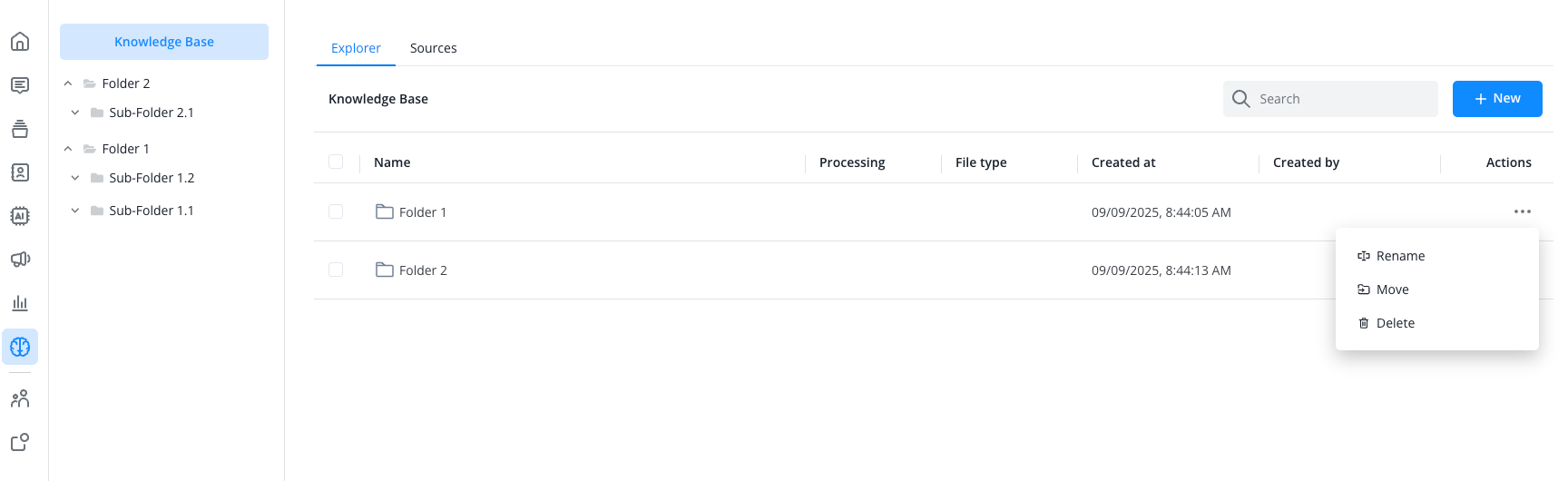
Upload File
You can upload PDF documents to your knowledge base. Use the 3-dot menu for this, select the file, and then upload it.
The file will then be displayed in the folder overview:
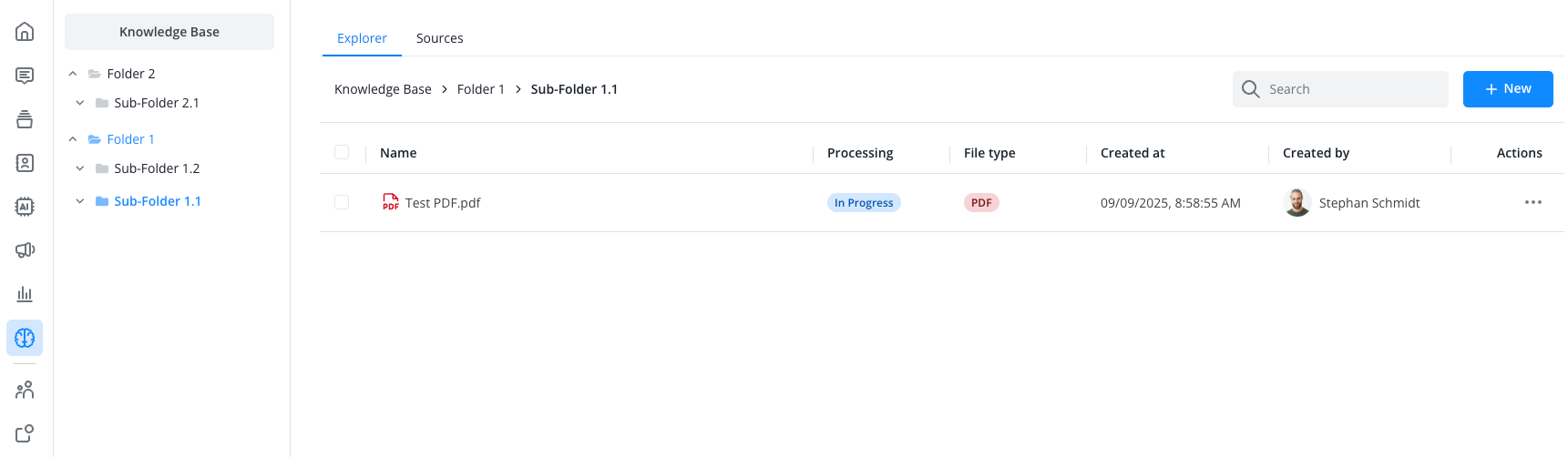
Here you can also see the current processing status of the file. Hover your mouse over the status to learn more about it.
Click on the file name or the 3-dot menu to access the detail view and see which content was captured in the knowledge base:
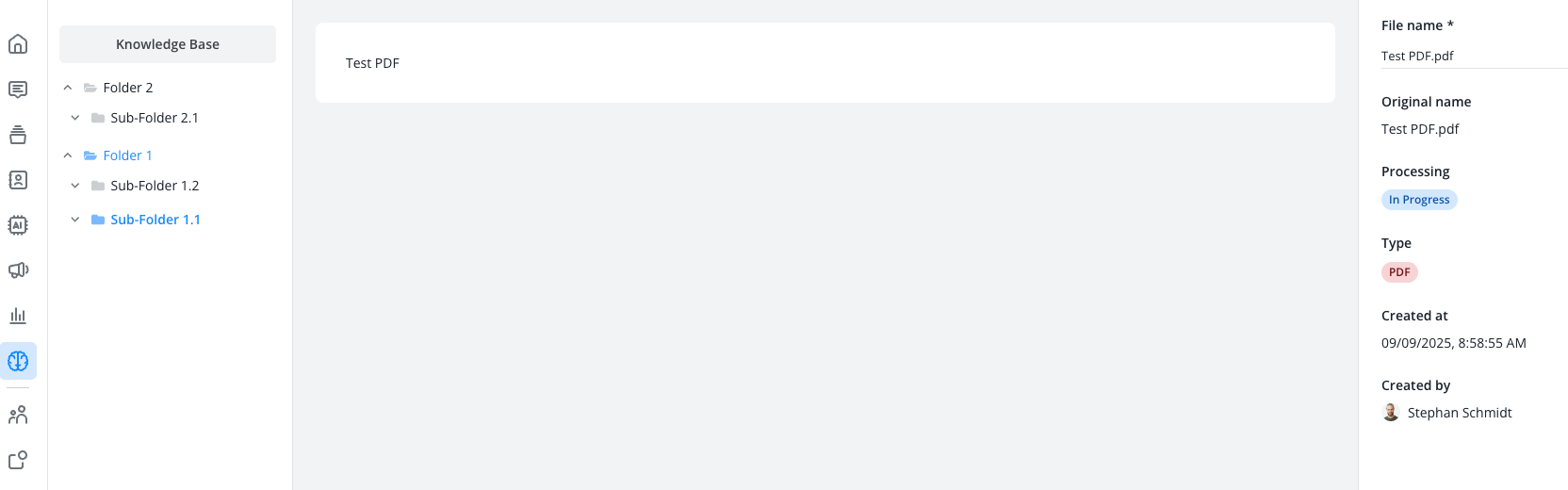
You can also create a blank text file directly in the browser and fill it with your desired content via copy and paste or free text. Give the text file a name, paste the text, and save.
This file will also appear in the folder overview and can be opened in the detail view:
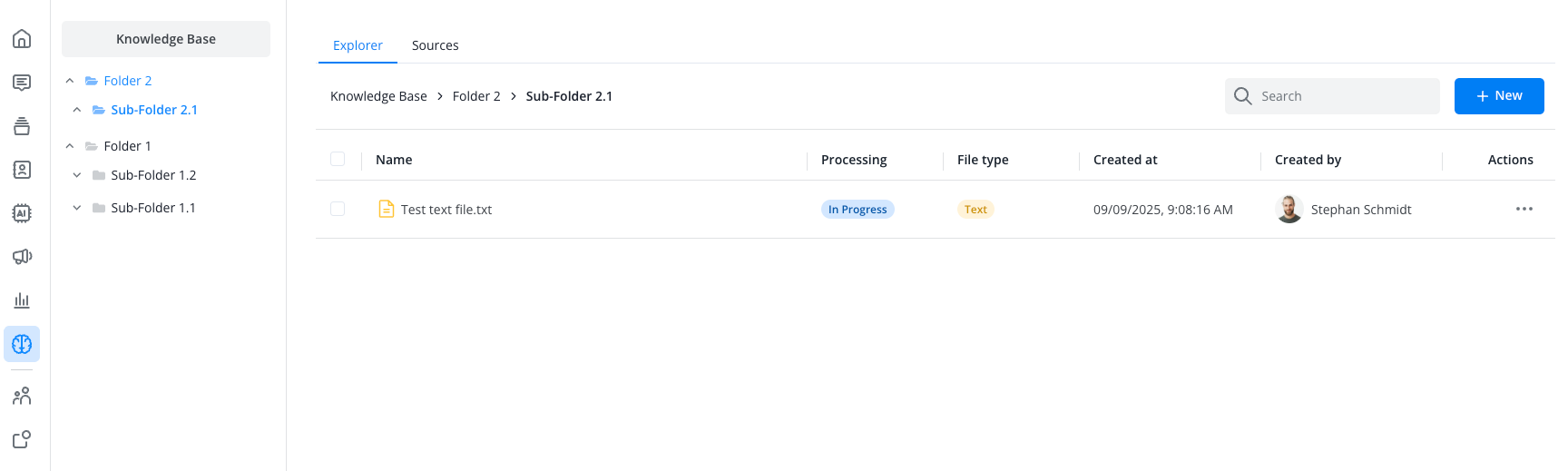
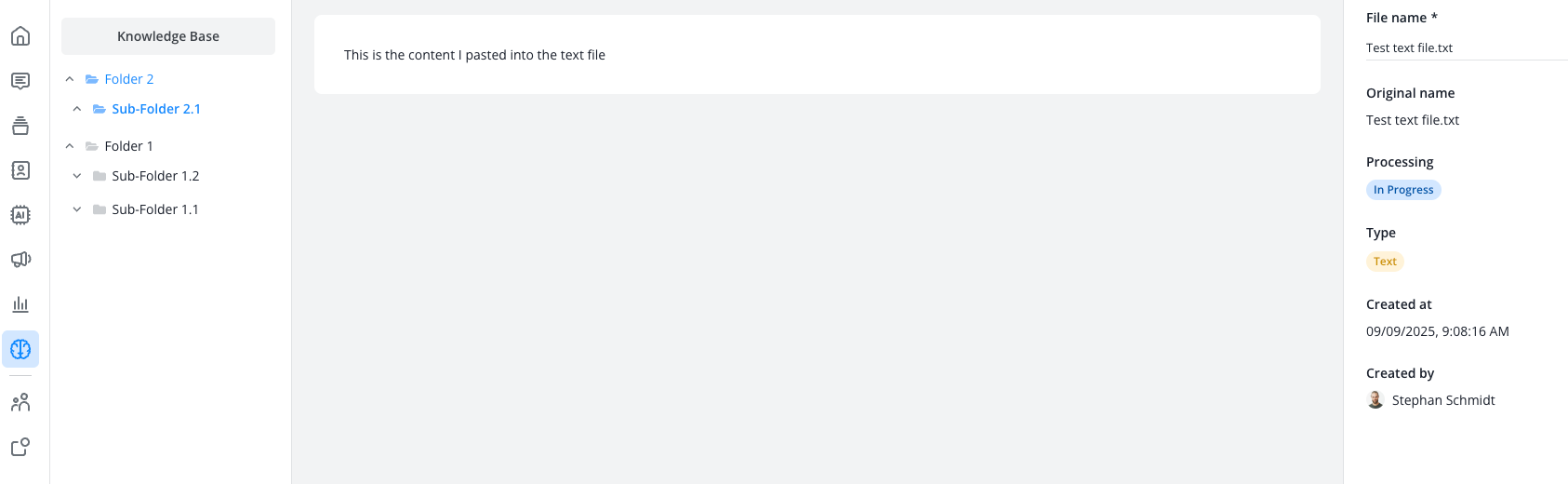
Subsequent Editing
Using the 3-dot menu, you can move content to other folders at any time.
Text files can be edited afterwards, while file uploads do not offer this option.
You also have the option to re-download already uploaded files or rename them.
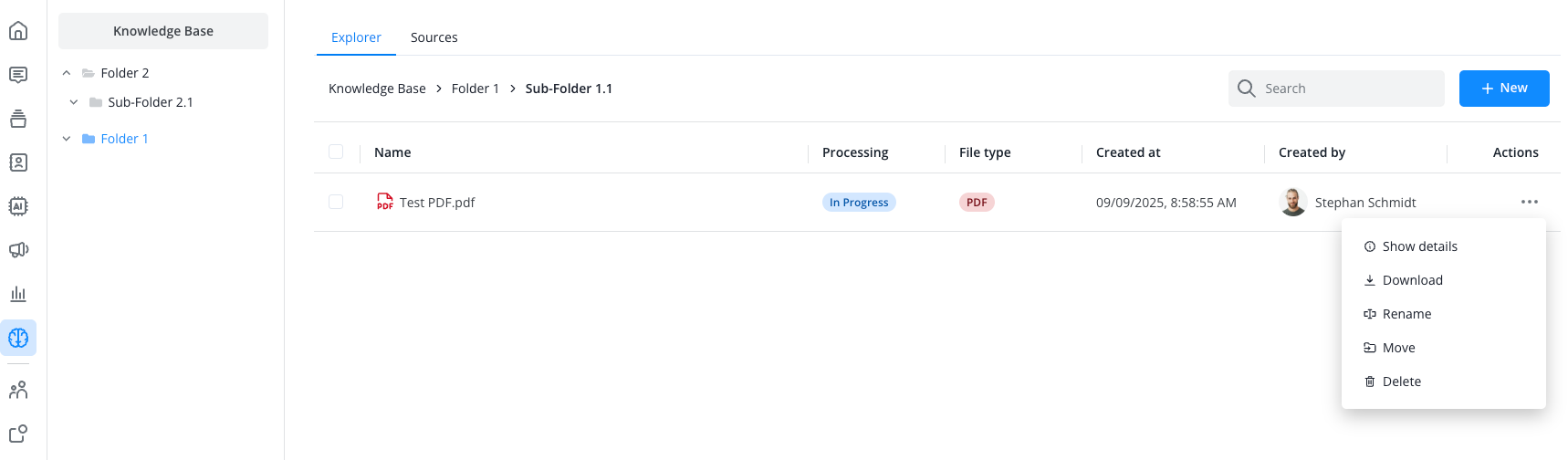
Adding Sources
Switch to the "Sources" tab to have entire website structures automatically uploaded and processed by the AI. This is the easiest method to provide your knowledge base with large amounts of data in a short time.
For successful website crawling, the following prerequisites should be considered:
- The website should have a sitemap (usually at domain.com/sitemap.xml) that lists all important pages
- The website structure should be logically organized with clear navigation levels
- Ensure that no robots.txt blocks prevent crawling
- Dynamic content that is only loaded through JavaScript may not be fully captured
- Password-protected areas must be considered separately
For the best performance, we recommend:
- Clear URL structure without parameter duplicates
- Clear content without too many redirects
- Allow sufficient time for extensive websites
- Should you need our crawlers IP addresses for whitelisting, reach out to support@lime-connect.com
- Common issues with crawling and how to approach those can be found here
Click on the blue button to add a new website source. Enter the URL and decide whether you want to include subpages or not.
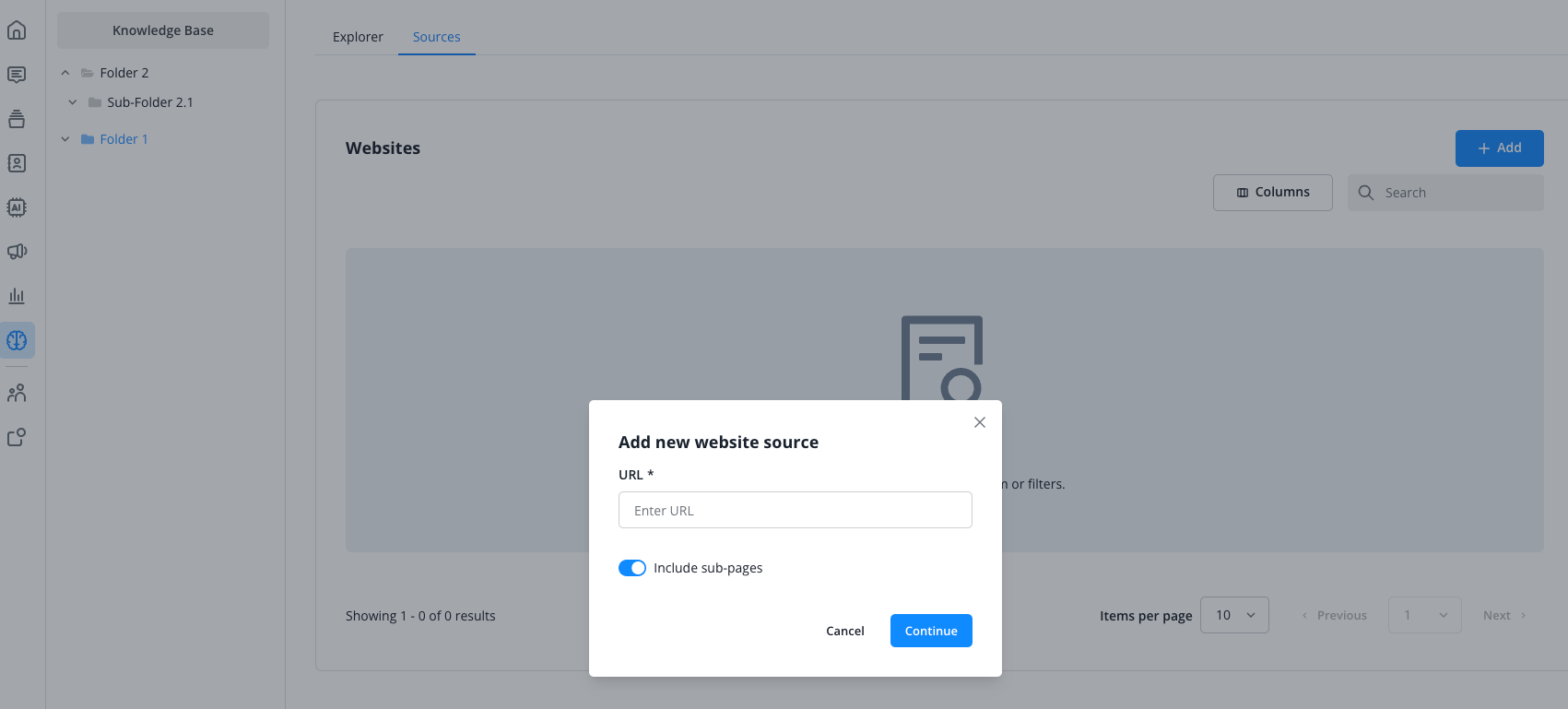
Once our system has captured the website (and possibly the subpages), please confirm on the following page which of the captured pages you want to use for the knowledge base. Select all or individual pages for the final upload. Then click on "Start import" in the bottom right.
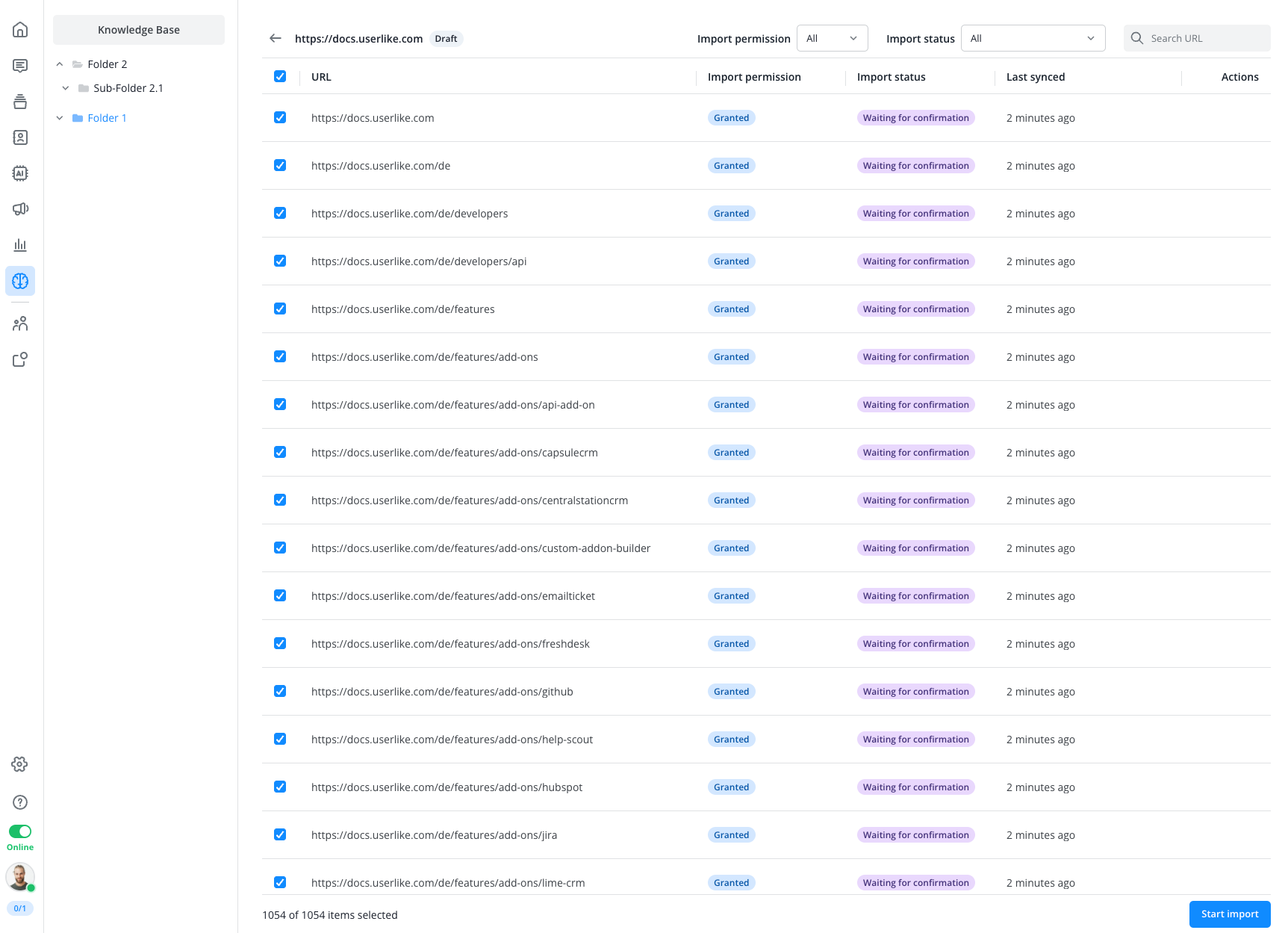
You can now watch live as the status of individual pages changes until all pages are imported and captured by the AI.
Depending on the scope of the website, importing and processing the data may take a longer time.
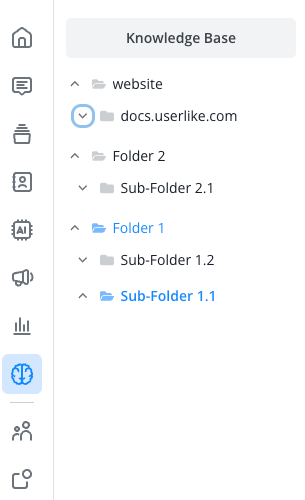
Once the import has started, the website source will also appear as its own folder in the left column.
AI Tools Access
You can give both AI tools - Agent and Copilot - access to the entire knowledge base, or provide only a section (folder). This allows you to easily operate multiple Agents with different subject areas.
