With the MCP (Model Communication Protocol) Server, you can connect external sources to your AI Agent to integrate real-time data into the conversation.
The MCP Server enables bidirectional communication between your Agent and external systems such as:
- CRM systems
- Ticketing solutions
- Product databases
- Online shop systems
- Live availability checks
Setting up an MCP Server
Use a third-party MCP Server (various shop systems like Shopify offer this to their customers free of charge or for a fee) or set up your own MCP Server for your website.
Setting up and configuring your own MCP Server requires IT and programming knowledge.
More information
To connect your own MCP Server or one from a third-party provider, you can add and configure it in Connect AI under "Actions > MCP Server".
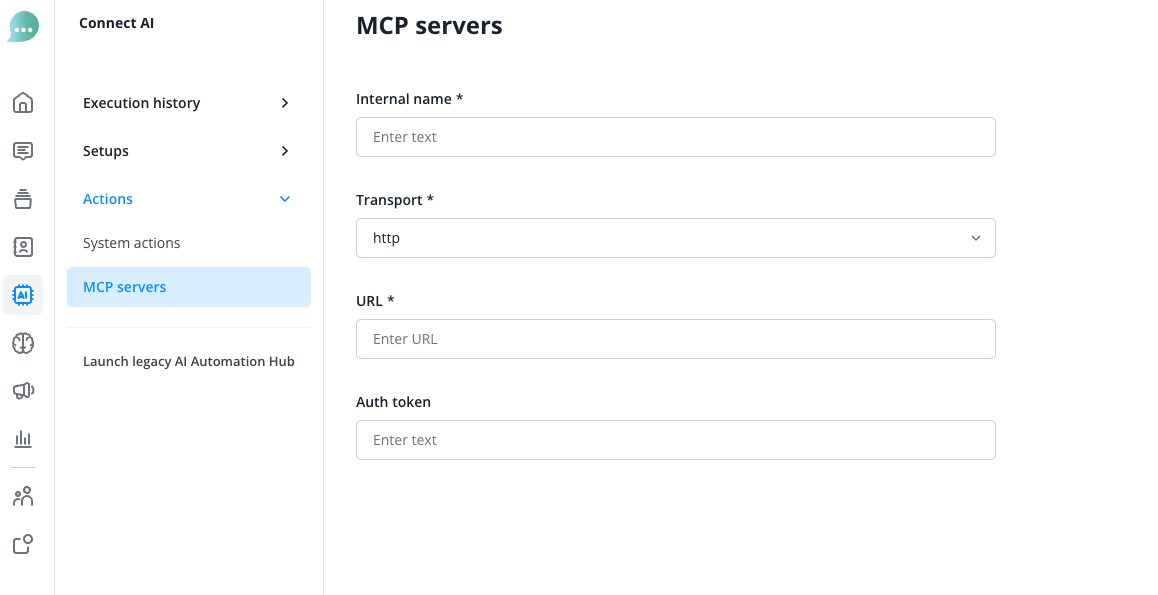
Configuration Example Shopify Online Store:
Many of our customers use Shopify as the system for their online stores. For our example, we are therefore using the configuration that one of these Shopify users could also use. The process is the same for all Shopify systems, provided this function is not disabled in the Shopify settings.
We add a new MCP Server connection under Actions > MCP Server via the blue "Add" button, give the connection an internal name, set the transport protocol and the appropriate URL (for Shopify always "http" and "https://www.your-domain.com/api/mcp")
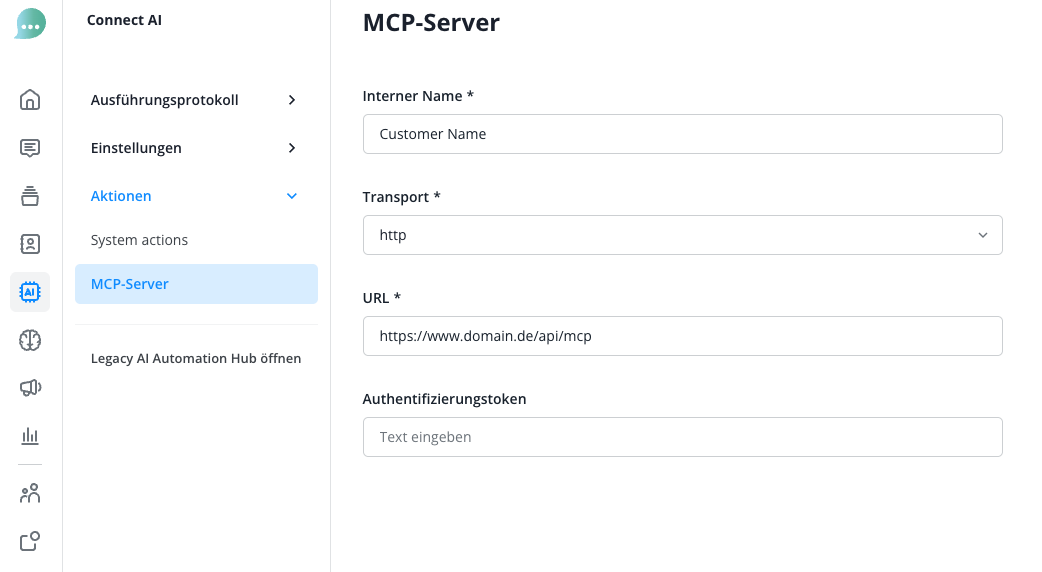
Then we save the connection.
In the next step, we select the Agent under Settings > AI Agent to which we want to grant access to the MCP Server.
In the Agent's settings, we now select the MCP Server we just added under MCP Actions using the blue "Add" button and decide which Actions we want to enable for the Agent
In our case, the Agent should be able to both search the product catalog and have access to the respective product details.
So we select the two actions in two steps
- search_shop_catalog and
- get_product_details
and save each one.
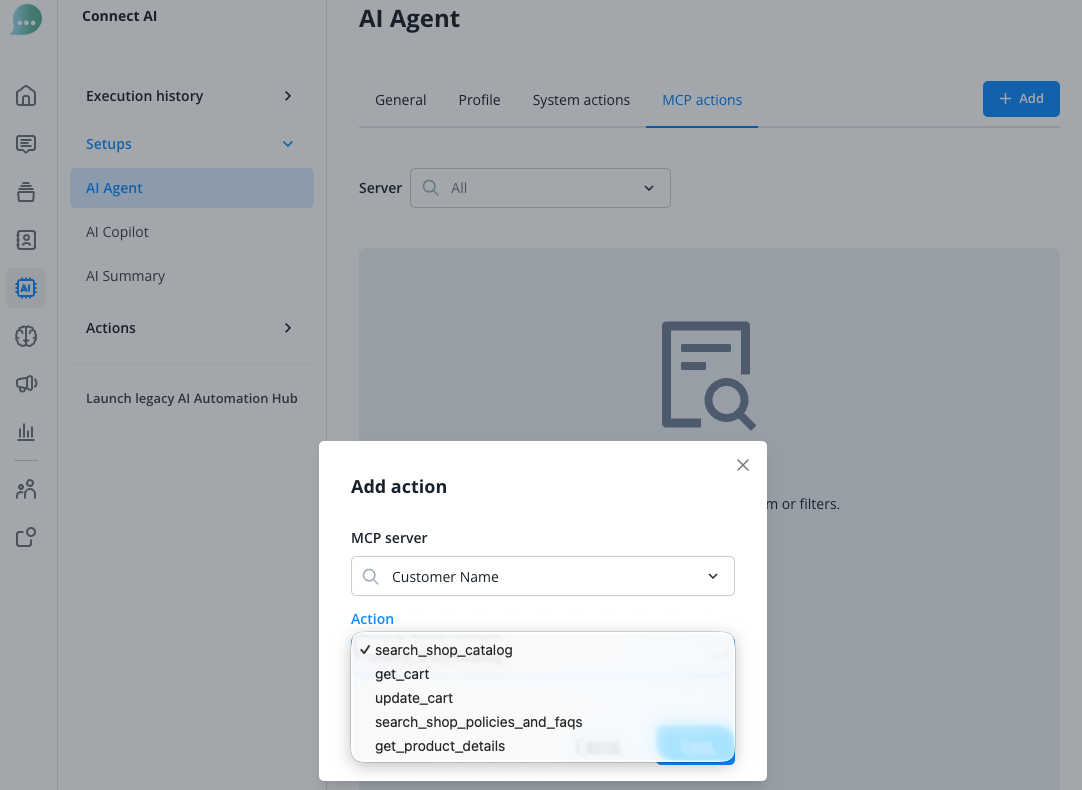
Depending on the MCP Server provider, different actions may be available here.
Now both Actions appear in the list and the AI Agent can execute both Actions. You can find an application example further below.
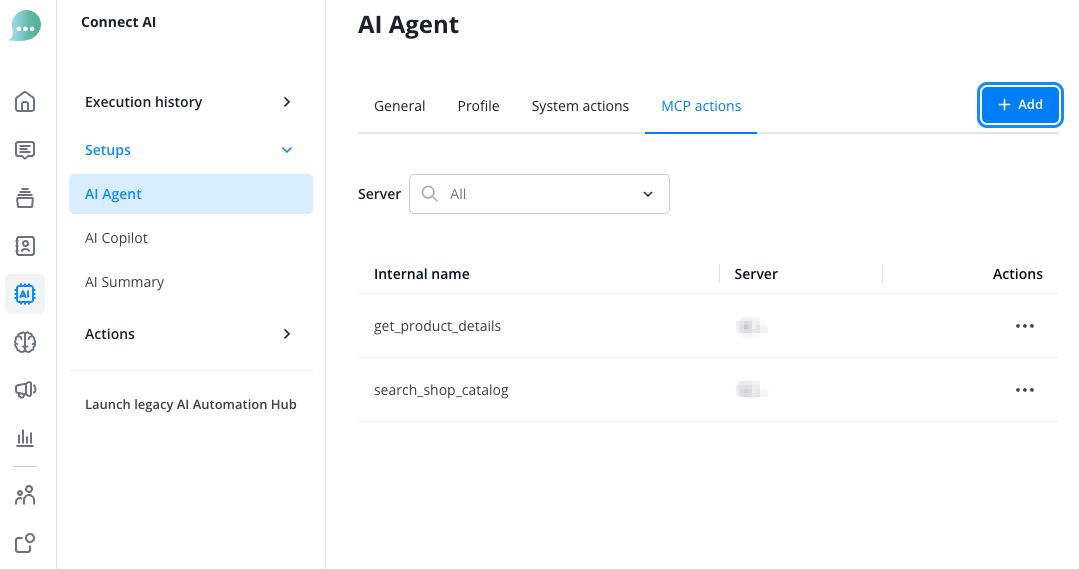
General Application Example: Product Consultation
A typical application example for connecting an MCP Server is the integration of an e-commerce system into your Connect AI Agent:
In this scenario, you want to configure your Agent so that it can provide contacts with real-time information from your online store when they make product inquiries.
How it works
The process works as follows:
- Contact inquiry: A contact asks the Agent for product information, e.g., "Do you have the Windbreaker Pro jacket in red and size M?"
- MCP request: The Agent recognizes the product inquiry and sends a request to the MCP Server with the relevant parameters (product name, desired color, size).
- Data query: The MCP Server queries the shop API for current inventory levels and product variants.
- Response generation: The Agent receives the data and formulates a response in natural language: "Yes, the Windbreaker Pro is available in red and size M. We currently have 3 units in stock. The price is €89.99."
With this integration, you can:
- Query current product availability in real-time
- Communicate prices, discounts, and special offers
- Display product variants (colors, sizes, materials)
- Suggest similar or alternative products
- Enable direct access to the shopping cart
This enables your Agent to act like an experienced salesperson who has access to all product details at all times and can make personalized recommendations.
This real-time integration helps you avoid customer dissatisfaction caused by outdated information and enables you to increase sales by responding quickly and precisely to customer inquiries.
Troubleshooting
Use the official Model Context Protocol tool to test and debug MCP servers:
The following debugging guide is also helpful:
