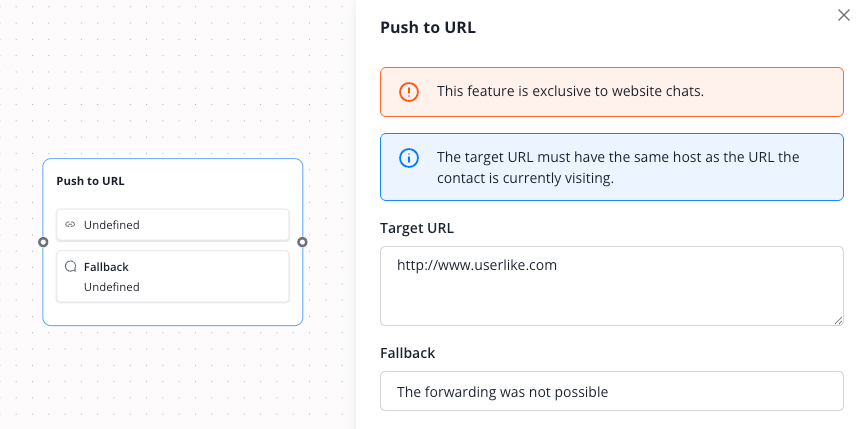You can enlarge all screenshots by clicking on them. The screenshots show the node itself as well as the corresponding settings menu.
Assign conversation
Use this node to forward the conversation to a specific operator, operator group, or skill.
In our example: The conversation is forwarded with all previous messages to an operator from the "Customer Service" group, potentially including any chatbots that exist in this group.
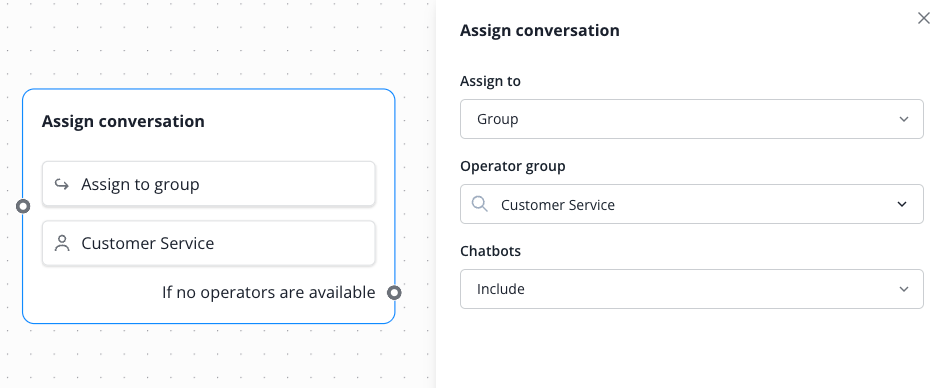
Conversation update
Use this node when you want to change the language, subject, or topics of the current conversation.
In our example: The topics of the current conversation are set to "Lead" and "Question".
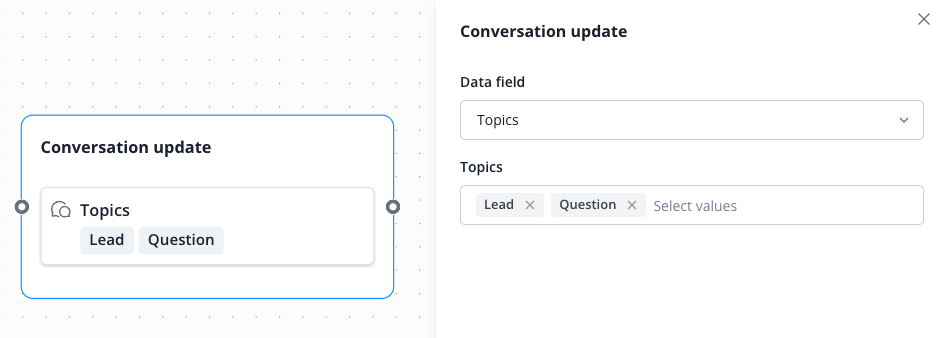
End conversation
Use this node when the chatbot should end the conversation.
In our example: When this node is reached, the chat is ended.
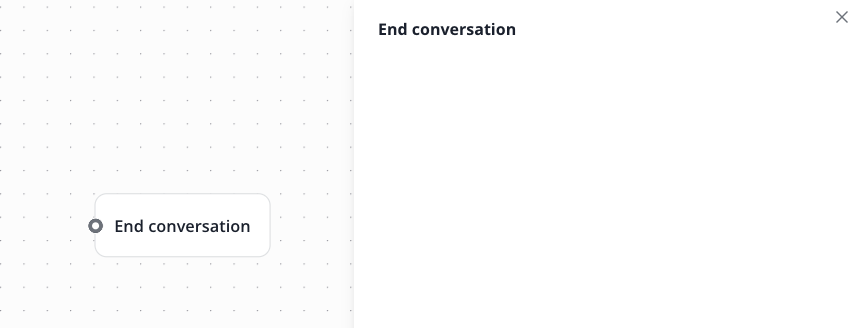
Send transcript
Use this node when you want to send the conversation transcript to the contact or operator via email. The email address must be known for this.
The transcript sent to the operator also includes internal notes.
In our example: The transcript to the contact is marked for delivery and sent via email at the end of the conversation.
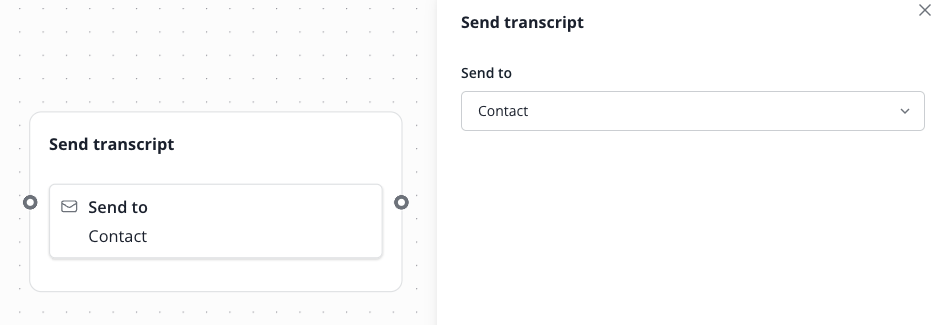
Contact update
Use this node to change or add data to the contact's profile in Lime Connect. You can use name, email address, contact ID, mobile number, and custom data fields.
Use a fixed value or work with data previously requested by the chatbot and stored in a variable. For this, use double curly braces {{ }}
In our example: The contact's email address is filled or updated with the content of the "email" variable.
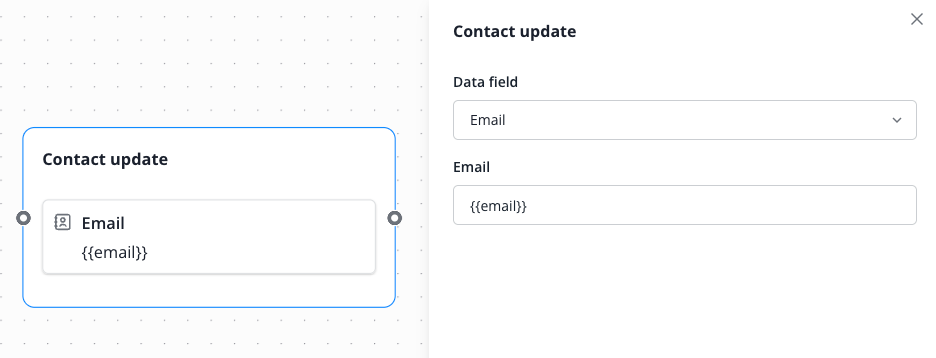
Create note
Use this node when you want to add an internal contact or conversation note. This will then be displayed in the Message Center after the conversation.
In our example: An internal note with the specified text is created within the conversation.
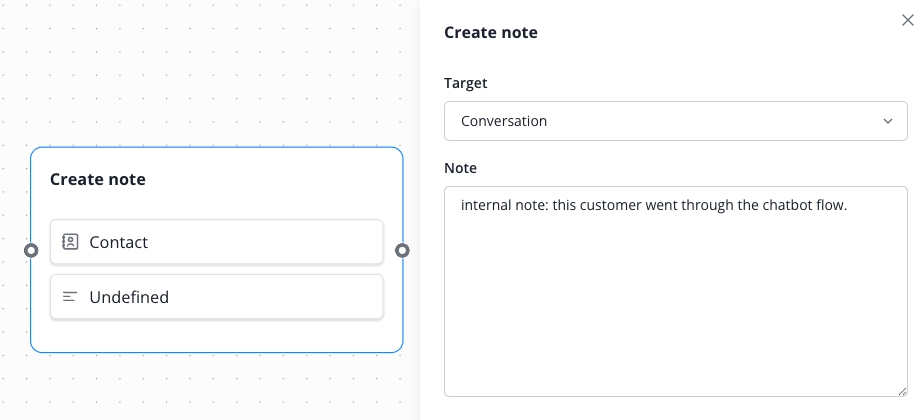
Push to URL
Use this node when you want to automatically direct the contact to a URL within your website. This feature only works in web chats, not in channels. The URL must be within your domain.
In our example: The contact is directed to the specified target URL. If this is not possible, the fallback message is shown.