You can enlarge all screenshots by clicking on them. The screenshots show the node itself as well as the corresponding settings menu.
API request
Use this node to exchange data with external systems via API requests. Use GET, POST, PUT or DELETE as methods. You can also add headers and body. Save the result of the query in a variable for later use in the conversation.
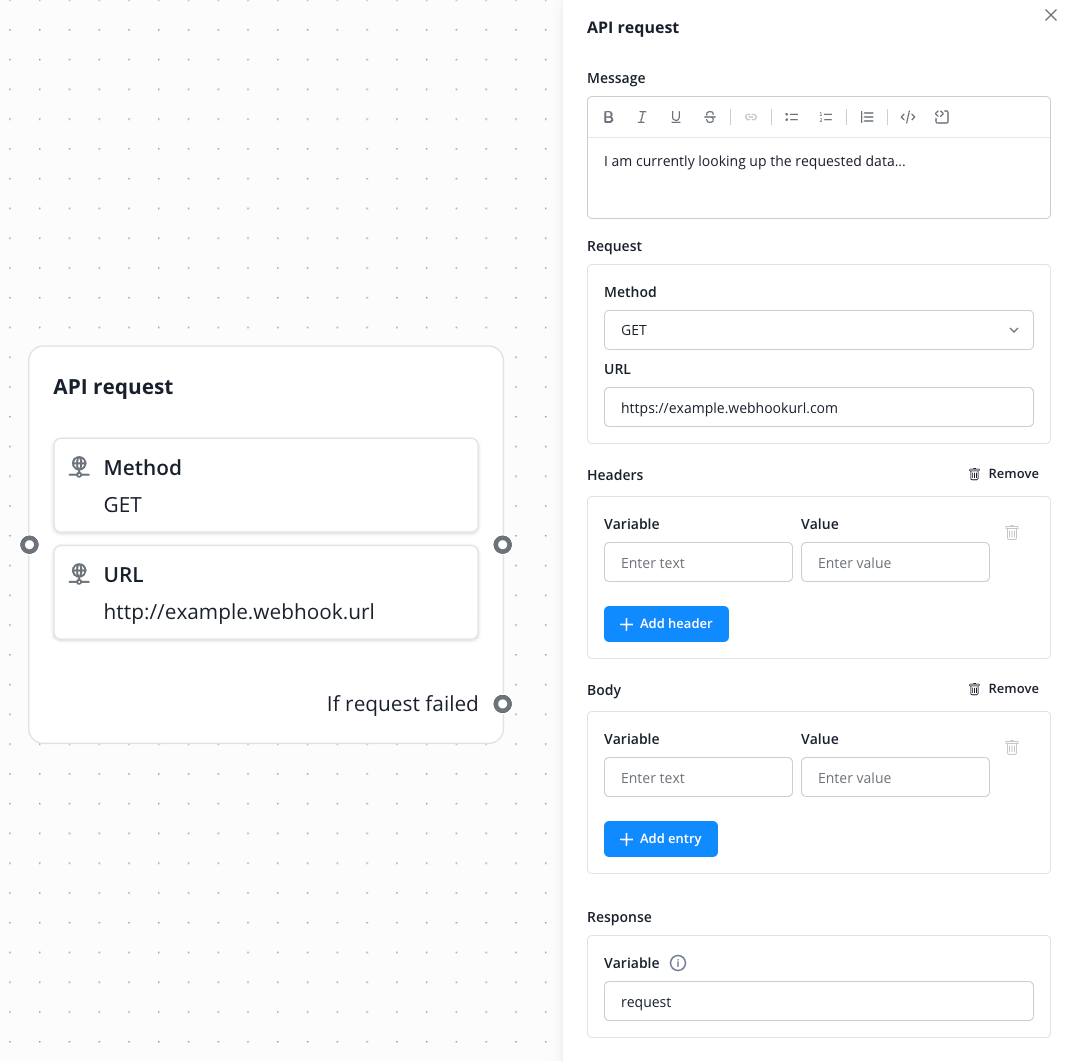
Capture carousel
Use this node when you want to let the contact choose from a predefined number of options (including image and description) and temporarily save it in a variable for later use in the conversation. Use a fallback text in case the options cannot be displayed.
In our example: The contact is asked to choose from three options. The contact's selection is temporarily stored in the "option" variable. If the buttons cannot be displayed, the fallback text will be played.
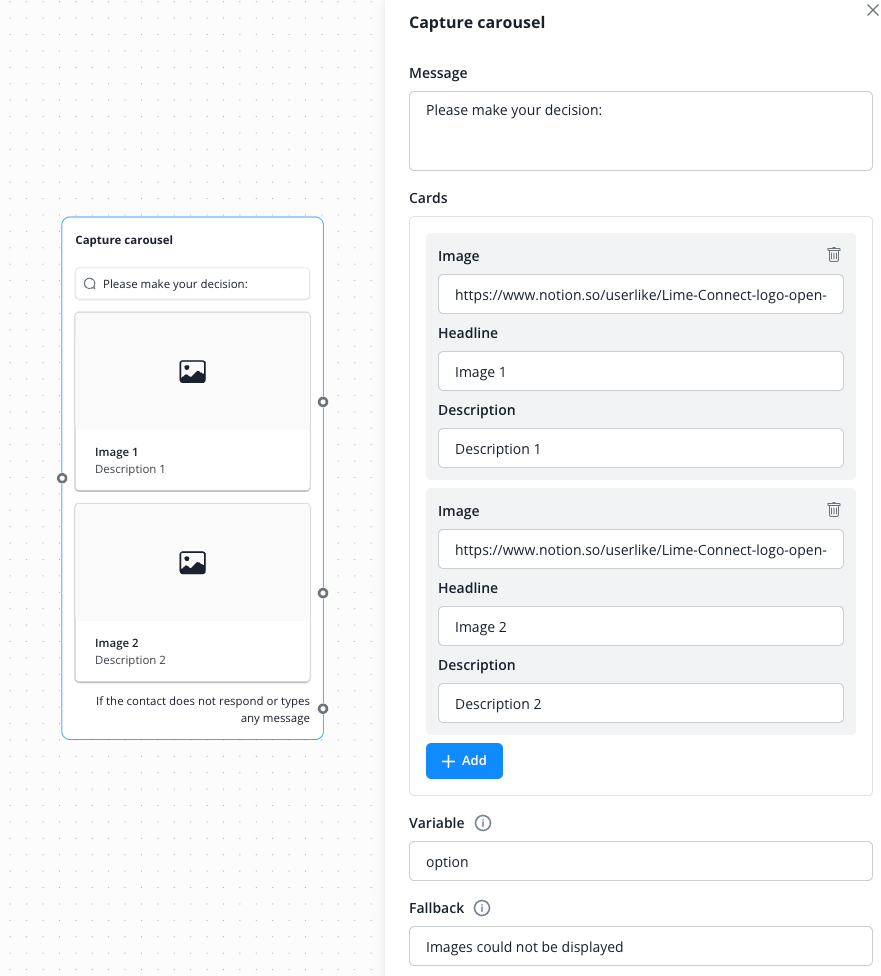
Capture regex
Use this node when you want to check the customer's input against a specific, predefined format. You can find some examples by expanding the following point:
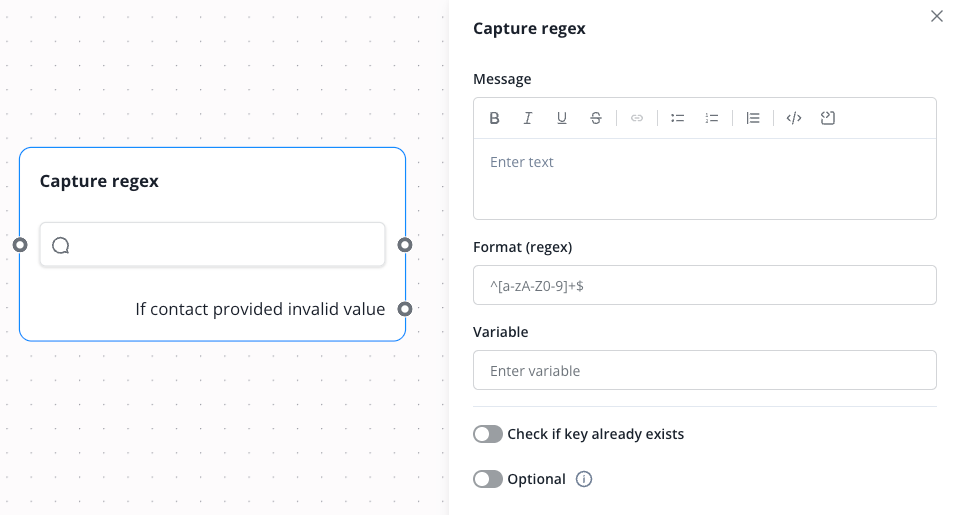
Regex Examples:
Capture buttons
Use this node when you want to let the contact choose from a predefined number of options and temporarily save it in a variable for later use in the conversation. Use a fallback text in case the buttons cannot be displayed.
In our example: The contact is asked to choose from three options. The contact's selection is temporarily stored in the "option" variable. If the buttons cannot be displayed, the fallback text will be played.
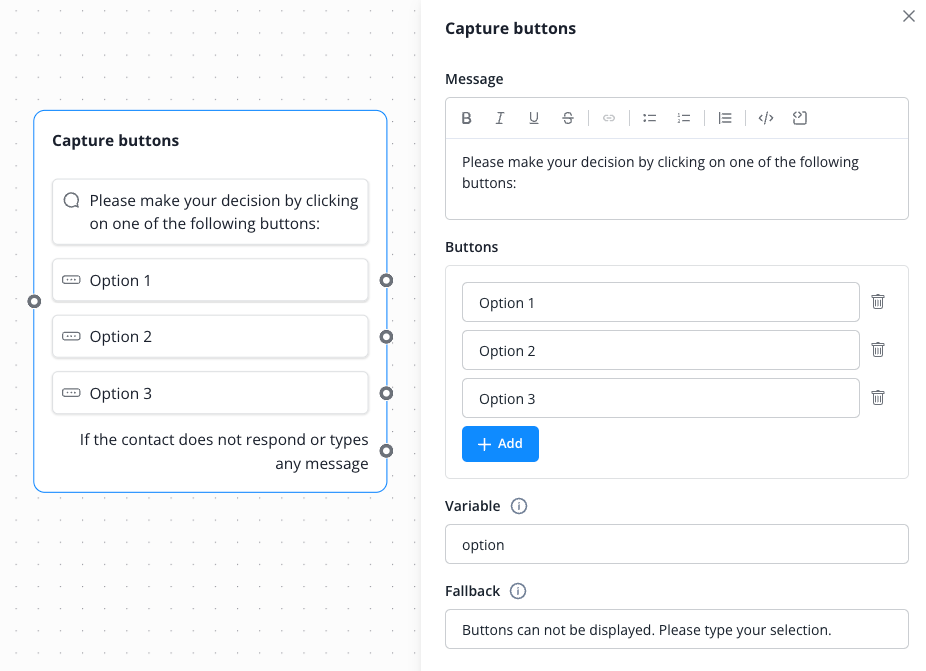
Capture email
Use this node when you want to request the contact's email address and temporarily save it in a variable for later use in the conversation. Decide whether you want to check if the variable already contains data, and whether you want to give the contact the option to skip the input.
In our example: The contact is asked to enter their email address. The contact's input is temporarily stored in the "email" variable. The system checks whether the variable already exists and is filled within the contact fields. The contact cannot skip the input.
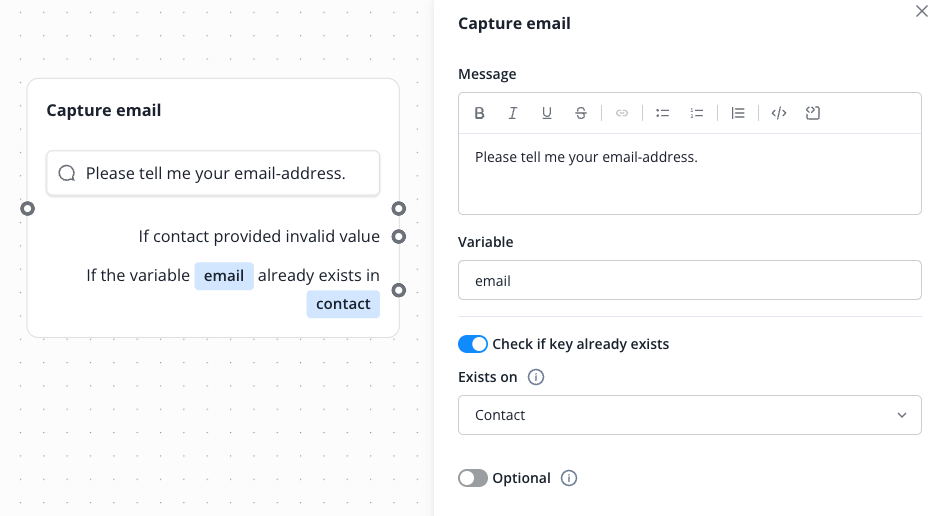
Capture text
Use this node when you want to request any text from the contact and temporarily save it in a variable for later use in the conversation. Decide whether you want to check if the variable already contains data, and whether you want to give the contact the option to skip the input.
In our example: The contact is asked to enter the name of their pet. The contact's input is temporarily stored in the "pet-name" variable. The system checks whether the variable already exists and is filled within the custom contact fields. The contact can skip the input.
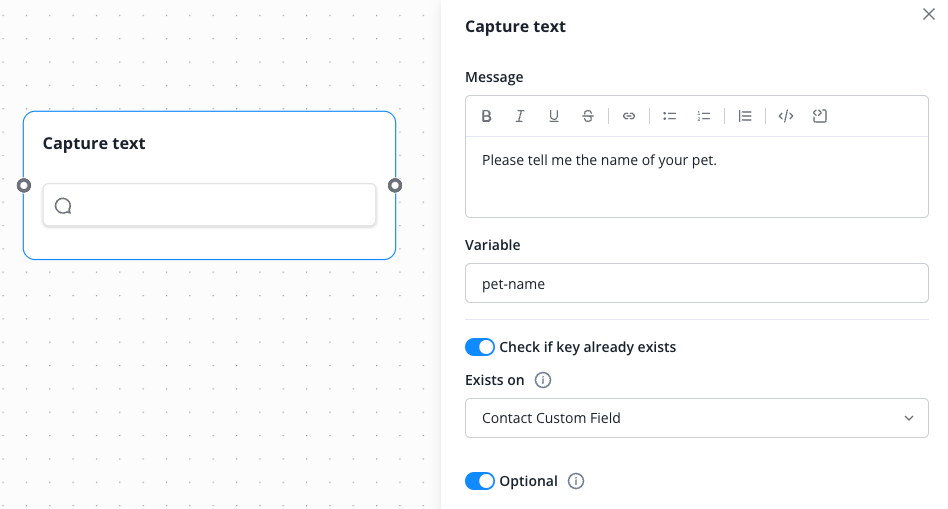
WhatsApp list
Use this node to enable your contacts to make a selection from a predefined list of options within WhatsApp channels.
WhatsApp quick response
This node is used analogously to the "Capture buttons" node when you want to use the chatbot in WhatsApp channels.
